Release notes: iQx™ PLANS™ 20.01.2025

Updated role-based access and permissions management:
See the instance-based and PLANS workspace-based role permissions in the table below:
Time vs Cost vs Depth chart:
Introducing new features on the Time vs Cost vs Depth chart.
How it works:
- Running a simulation will give you a simulated report.
- Click on the simulated results to open the report.
- Under the Charts tab, select Time vs Cost Vs Depth chart (see the image below).
- The chart can be opened in the full screen mode by pressing on the link (see the image below).
- Once in the full screen mode (see the image below) the removable side panel (Block) allows the user to select the desired level and percentile curves. The “Bands” with operational stage titles can be toggled on/off.
Introduction of Negative numbers for Distribution:
In addition to positive numbers, negative numbers can now be used to parameterize the distribution.
This functionality can be enabled by Admin-role users by checking the “With Negative numbers” widget in settings under the Defaults (see the image below). If this is not enabled then entering negative numbers will not be possible.
The new settings set version has to be published and linked to the desired workspace (instructions on how to link a settings version can be found here).
Introduction of hierarchical probability functionality:
- This function enables users to set a probability not only for the bottom nodes of the Time model but for any level (for example, a probability of a certain phase of operations or even the full scope).
- Any level element can now also be set to Independent/Branch/Multiple occurrence type (see the image below). Specification of each node Type (Independent/Branch/Multiple occurrence) can be found below.
- The input probability is defined in the Time model on each specific node to parameterize the distribution that will be used during the simulation to define whether the event occurred on each iteration or didn’t. The resulting percentage of occurrences on all iterations can then differ from the input percentage due to randomization. Simulated occurrence percentage can be found by adding an Occurrence column to the main Stats Time/Cost table from a column selector (see the image below).
Types of nodes Independent/Branch/Multiple Occurrence:
Independent:
A node (for ex.: event) with defined probability that happens independently of other nodes under the same parent.
Branch:
Probability of nodes set to Branch under the same parent will be normalized to form together 100% (either/or scenario). Can be specified as
Event A – 20% probability
Event B – 70% probability
Event C – 10% probability
Will be interpreted as 20+70+10=100%
Or can be specified as
Event A – 4% probability
Event B – 14% probability
Event C – 2% probability
Will be interpreted as 4+14+2=100%
Multiple Occurrence:
The event count is parameterized and interpreted following the discrete Poisson distribution.
The Poisson distribution is defined by the formula:
Where:
- P(𝑘) is the probability of 𝑘 occurrences,
- 𝜆 is the average rate of occurrences (in this case, 2.4),
- 𝑘 is the number of occurrences,
- 𝑒 is Euler’s number (approximately 2.71828)
This formula gives the likelihood of observing 𝑘 occurrences of an event, given the average rate 𝜆.
Example: If on average the event occurs 2.4 times, 𝜆=2.4.The most likely number of occurrences is 2, followed by 1 and 3, as shown on the graph by the highest bars (see the graph below). The distribution is skewed slightly to the right, with probabilities decreasing as 𝑘 increases, reflecting that the average rate of occurrence is 2.4. On each iteration the number of occurrences will be picked from the distribution.
Improved exchange rates management/allocation:
- This enhancement empowers users to effortlessly create and manage exchange rates as needed. Under predefined variables exchange rates have got a similar interface to other predefined variables with an option to see where this rate has been used (see the image below).
- Under the cost items, when specifying a currency, the user will now be able to see the exchange rate of every currency in the drop-down menu and quickly navigate to the specific currency if the rate needs to be changed.
Visualization of variable ranges on distributions:
Introduced an option to visualize probability of a value range in the PDF graph.
After the simulation (of any node) is completed, a Probability density and Cumulative probability (CDF) graphs are plotted. The probability density function (PDF) is the derivative of the CDF, making the CDF the integral of the PDF. This shaded area curve shows a density measure given in a synthetic "1/hours" unit. When dealing with continuous distributions (like PERT), we are always talking about the probability of a range. When looking at the PDF the shaded area between two specific durations is the probability of that range. And the entire area from minimum to maximum represents a 100% probability.
With this release we introduced an option to zoom in to a certain range on the graph and check the probability of that specific range (see the image below). This can be done on both the theoretical and simulated graphs.
How it works:
- To select a range, click on the first point of the range and without releasing the mouse cursor move over to the last point of a range.
- When the mouse cursor is released, the zoomed graph will open up.
- To go back to the original graph press Reset zoom.
Example:
- The full range of outcomes for Well 1 is shown on a graph below.
- From the graph we can see that we will be able to finalize the well in 14-34 days (the probability of a range 14-34 days is 100%).
- The probability of finalizing the project in an exact amount of time (exactly in 20 days) is 0.
- The probability of finalizing in a specific range of durations ( for ex. In 15-16 days or in 22-23 days) varies. The probability of finalizing in 15-16 days (1-day range) is very low (almost no shaded area on the PDF graph above that time range).
- The probability of finalizing in 22-23 days (also 1-day range, but out of different values) is higher (a lot more shaded area above that specific interval of 1 day).
- The probability of each range can be found by zooming into that range on a graph.
Deleting simulation results:
Users now have the ability to delete simulation results from their simulation list for a cleaner view in their simulations. Clicking the bin icon on the top right corner of the simulation result will soft delete the selected simulation result dropping it under the deleted simulations list.
At the moment there is no way to restore the simulation back through the user interface if it has been deleted. Further upgrades of this function will be coming in future releases.
Comparing simulation results:
This feature gives the user the possibility to compare two simulation results at the same level within one workspace.
In the simulations list, select two simulations to compare by checking the provided check boxes on the left-hand side of the simulation results.
Once selected, the “Compare” button will be activated in the top right corner. Click the button to open the comparison graph (see the image below).
Customize data displayed for "Cumulative" or “Interval”
- Cumulative shows the running total across all data points up to a certain point.
- Interval shows sums for specific intervals.
Percentiles: Select the desired percentile to display.
Unit: Toggle between two units, either Time or Cost.
When the comparison graph is open, clicking on the specific bar (for example, one phase in a well simulation) will open a comparison graph for the “children” of that node (for example, a comparison of events inside that phase).